Open AR
The Open AR tab allows you to search for and edit open AR transactions. Editing an AR transaction allows you to:
- Update customer PO number.
- Update Invoice date (that affect aging and not the invoice document).
- Change warehouse and branch information on open AR items already posted.
- Update invoices that are in dispute with customers. These are labeled with an asterisk on the AR Ledger screen and AR reports. You can make changes without having to reverse entries and reenter them.
- Change the terms that effect aging only and not the invoice document
Open AR transactions are invoices or sales that have not been paid or have been paid in the current month. Once an item has been paid or otherwise cleared from the AR ledger, it cannot be accessed via this tab.
- Use the filters on the left-hand side of the window to narrow the Open AR display as needed.
- To edit a record, click its option arrow and then select Update.
- On the Edit Open AR window, you can change some of the information related to the open transaction. Any edits made do not affect the Invoice File.
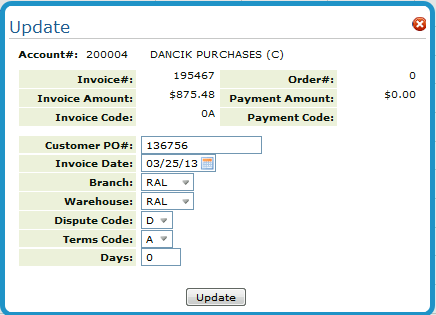
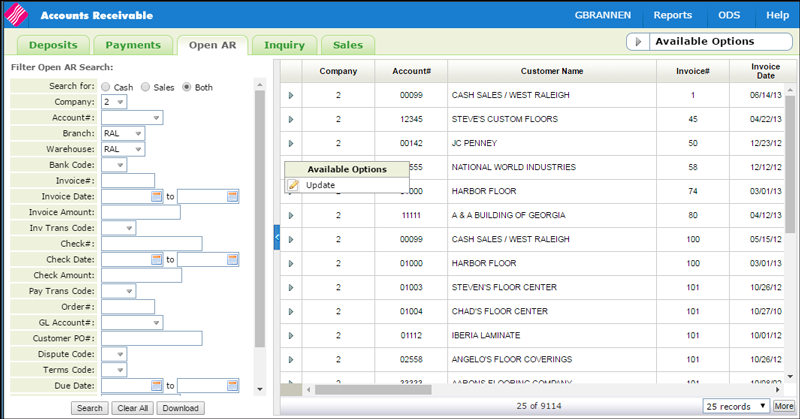
- Customer PO# - The PO number for the transaction.
-
Invoice Date - The date of the sale or invoice.
-
Branch - The branch assigned to the sale or invoice.
-
Warehouse - The warehouse assigned to the sale or invoice.
-
Dispute Code - Your company should create a list of situations they want identified by a code and assign a character to each situation. For example, T - terms dispute, P - pricing dispute, Q - customer short paying to quality problem. This field appears followed by an asterisk on the AR Ledger screen and the Detailed Aging Report.
Dispute codes are created and maintained via the AR Dispute Code File (menu option ACT 104).
-
Terms Code Days - The terms code assigned to the invoice. If you change the terms code, make sure you also change the Days field to relate to the terms. If multiple terms are used, the number of days should be the total days needed to relate to the multiple terms.
